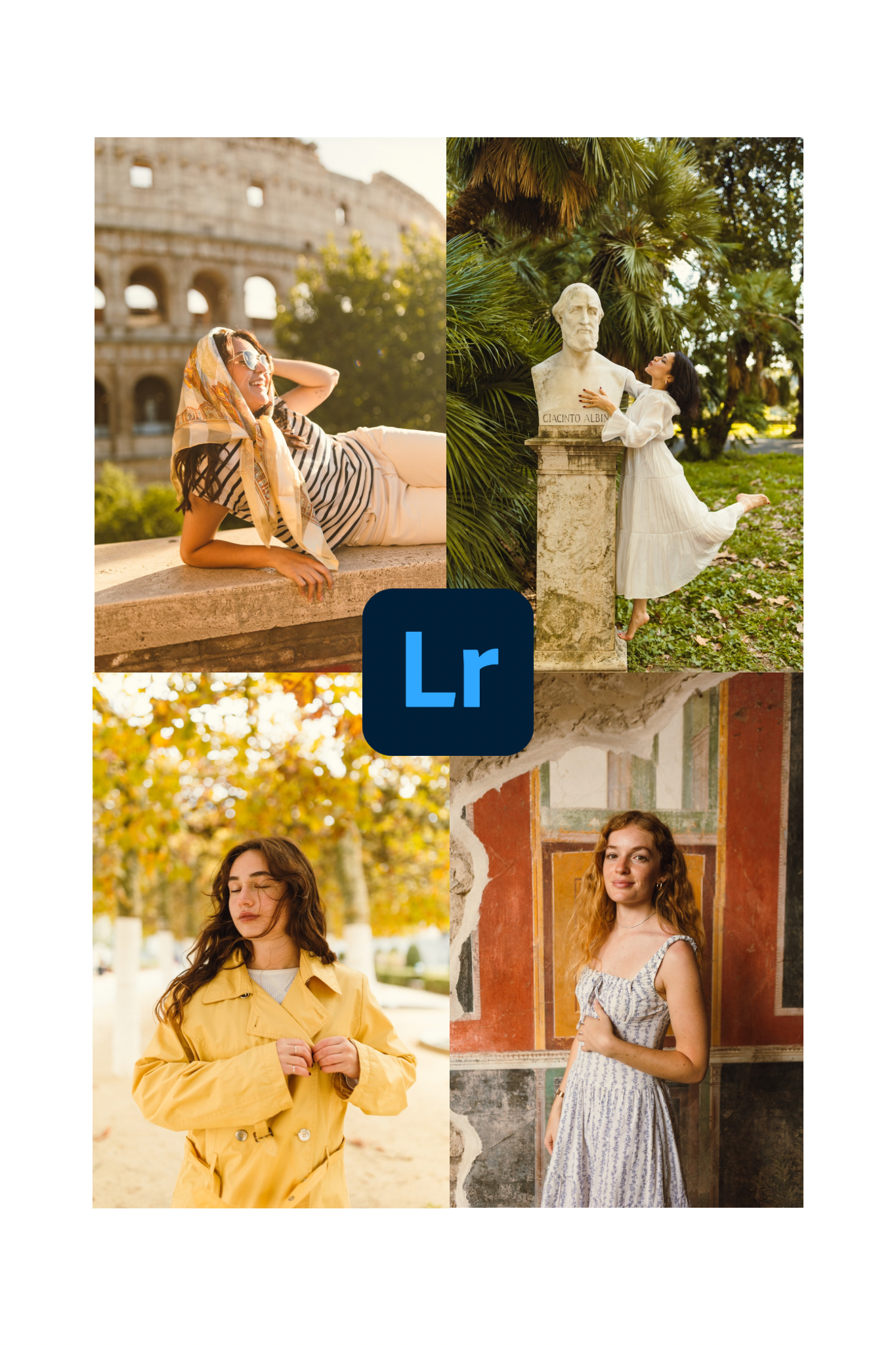 Image 1 of 8
Image 1 of 8
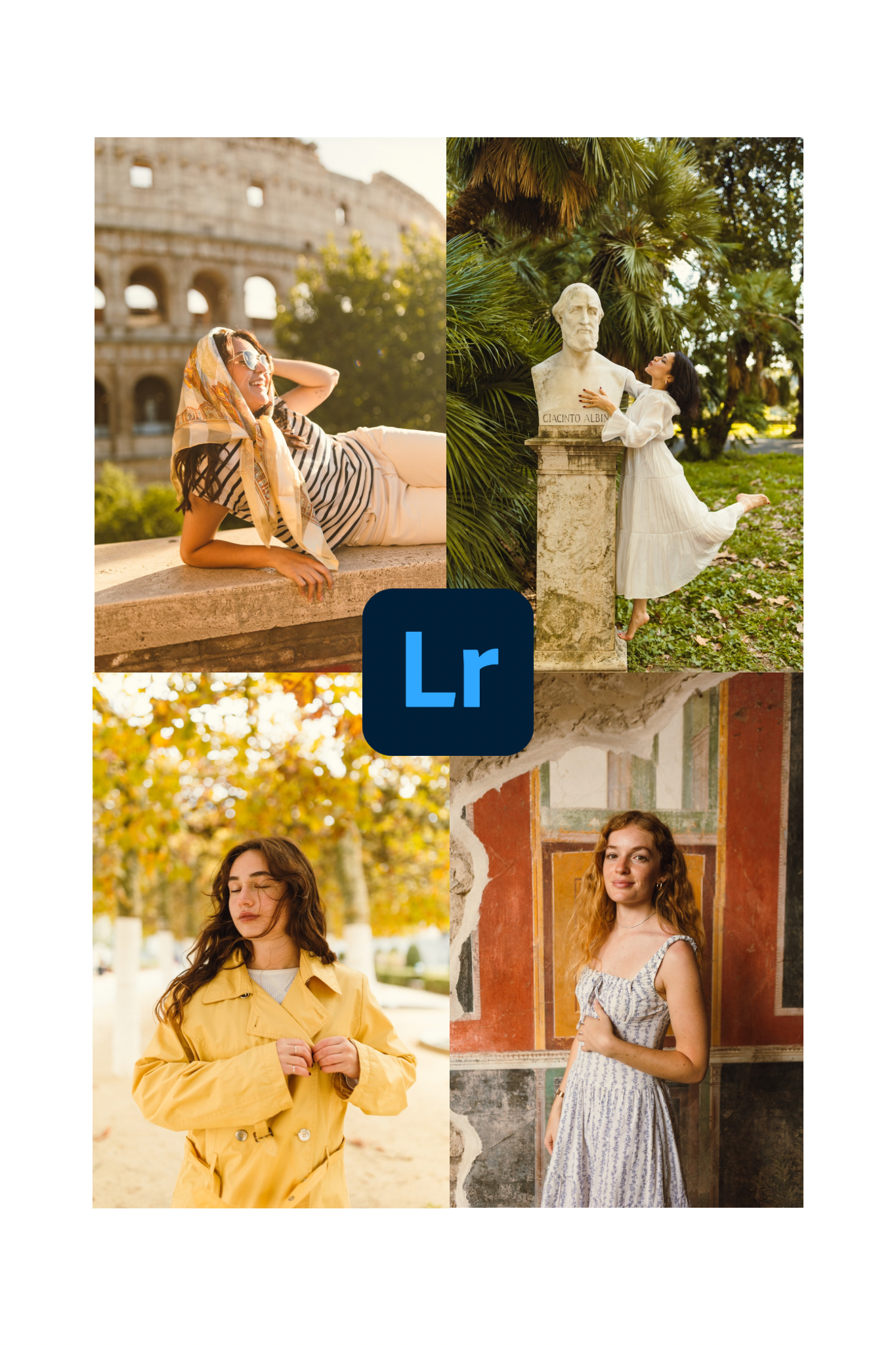
 Image 2 of 8
Image 2 of 8

 Image 3 of 8
Image 3 of 8

 Image 4 of 8
Image 4 of 8

 Image 5 of 8
Image 5 of 8

 Image 6 of 8
Image 6 of 8

 Image 7 of 8
Image 7 of 8

 Image 8 of 8
Image 8 of 8

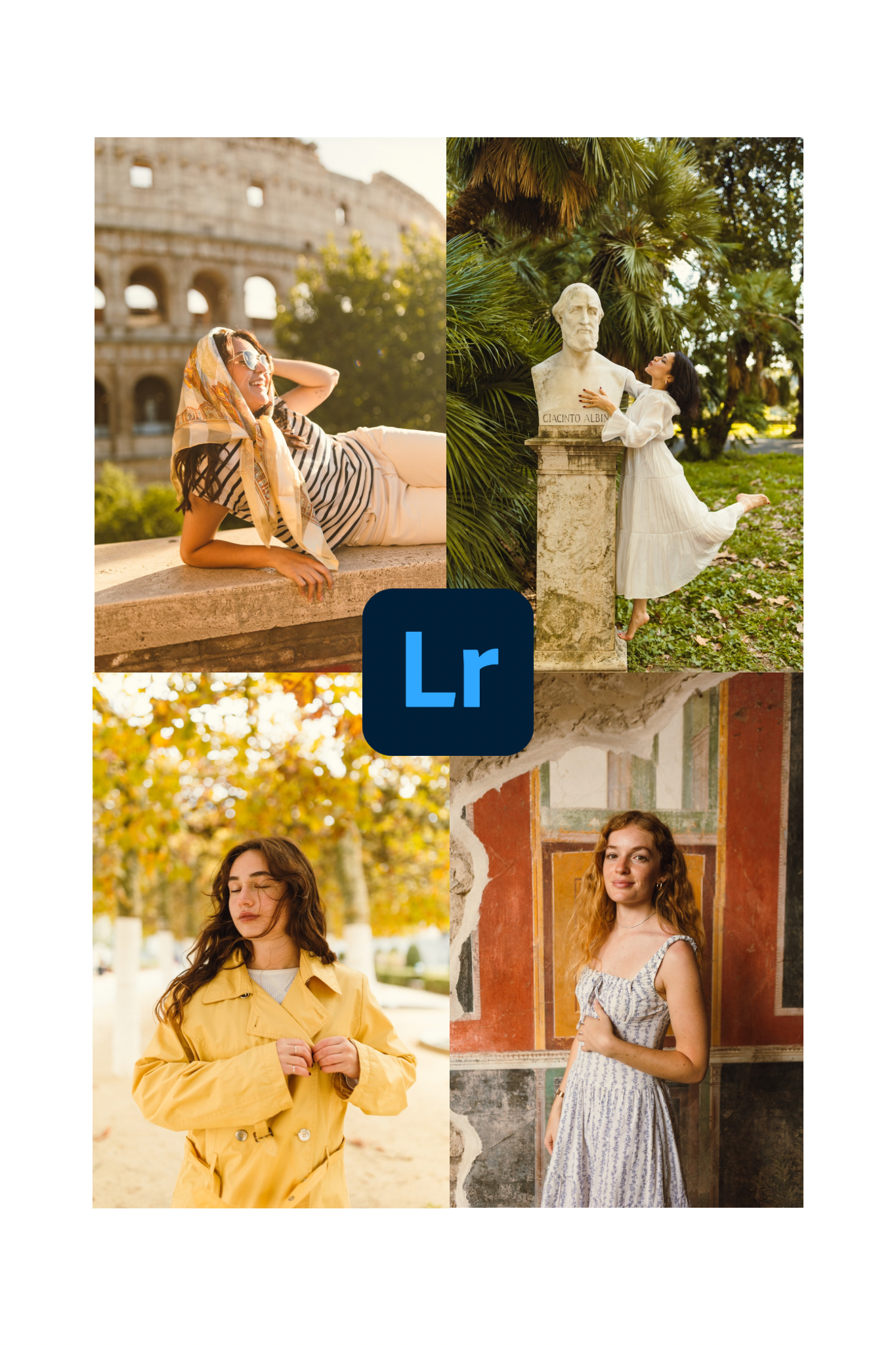







Rome Mobile Preset
A Lightroom Mobile Preset for giving your photos a warm, glowy, nostalgic feel.
The mobile preset is compatible with Lightroom CC mobile app on your phone or tablet. You do NOT need a subscription to use this free app - make sure you have the up to date version.
Main Features
Nostalgic
Warm
Glowing
Please note, presets work better and function properly when applied to RAW files. You can still apply them to JPGs but RAWs are recommended for the best results.
If you share on social media, be sure to use the hashtag #rambosphotospresets so I can follow along!
Instructions:
When you purchase the preset, you will be emailed a link to the file to download.
Once you have downloaded it (on your computer!), you will find the .zip file
“RomeMobilePreset.zip” in your computer’s “Downloads” folder.
Open the .zip file and you will see the preset as a .XMP file.
In Lightroom, head to the Develop tab.
Find the Presets dropdown on the left of your screen. Then click the (+) sign and choose “Import Presets.” Find the preset in your computer files, select it, and click “Import.”
A Lightroom Mobile Preset for giving your photos a warm, glowy, nostalgic feel.
The mobile preset is compatible with Lightroom CC mobile app on your phone or tablet. You do NOT need a subscription to use this free app - make sure you have the up to date version.
Main Features
Nostalgic
Warm
Glowing
Please note, presets work better and function properly when applied to RAW files. You can still apply them to JPGs but RAWs are recommended for the best results.
If you share on social media, be sure to use the hashtag #rambosphotospresets so I can follow along!
Instructions:
When you purchase the preset, you will be emailed a link to the file to download.
Once you have downloaded it (on your computer!), you will find the .zip file
“RomeMobilePreset.zip” in your computer’s “Downloads” folder.
Open the .zip file and you will see the preset as a .XMP file.
In Lightroom, head to the Develop tab.
Find the Presets dropdown on the left of your screen. Then click the (+) sign and choose “Import Presets.” Find the preset in your computer files, select it, and click “Import.”
